Bridging Microsoft Visio and Eclipse Modeling Framework
What is the Visio-EMF Bridge?
The Visio-EMF Bridge is a converter or adapter between Microsoft Visio and the Eclipse Modeling Framework. More precisely, the bridge offers the transformation of Visio stencils into EMF metamodels and the transformation of Visio models into EMF models. Thus, every Visio model can be transformed into an EMF model in dependency of their stencil definition. Through the won interoperability, it is possible to unite both tool spaces. This interoperability allows, for instance, the processing of Microsoft Visio models by EMF-based tools such as: openArchitectureWare, Eclipse Epsilon, ATLAS Transformation Language, to name a few. Besides the model processing with EMF tools, the conversion from Visio to EMF allows the change from Microsoft Visio and already existing Visio models in EMF-based modeling environment such as the Graphical Modeling Framework or the Eclipse BPEL Project.
How can You use the Visio-EMF Bridge?
The bridge is realized as an Eclipse plug-in and, currently, you can control the bridge by using the implemented wizards. In further steps, we want to implement an API that allows the usage of the bridge in Java.
Import a Visio Stencil to EMF
- This picture shows the Visio stencil that should be imported.
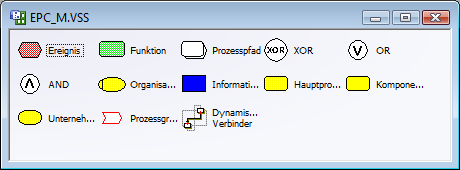
- Create an Eclipse Project: File -> New -> Java Project
- Import a Visio Stencil: File -> Import -> M3B -> Microsoft Office Visio Stencils
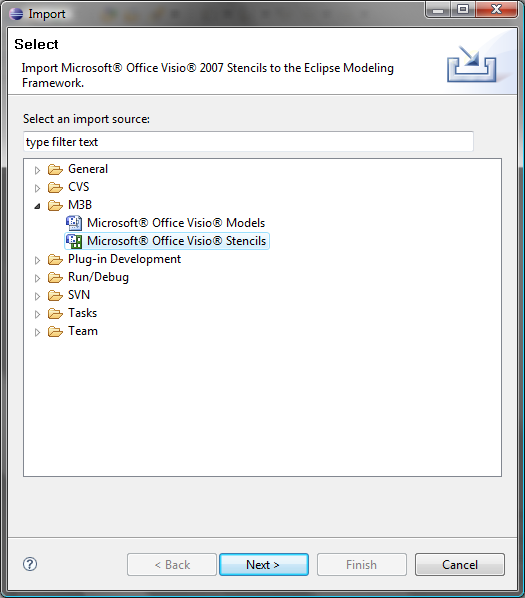
- Select one or more Visio stencils.
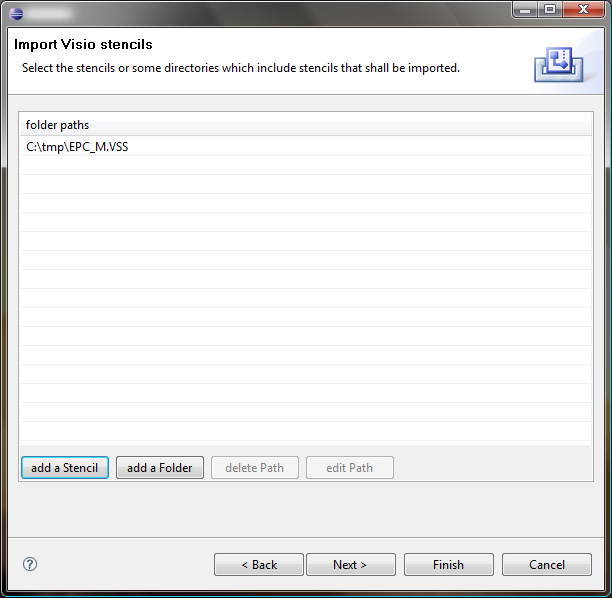
- Specify the file location of the EMF metamodel.
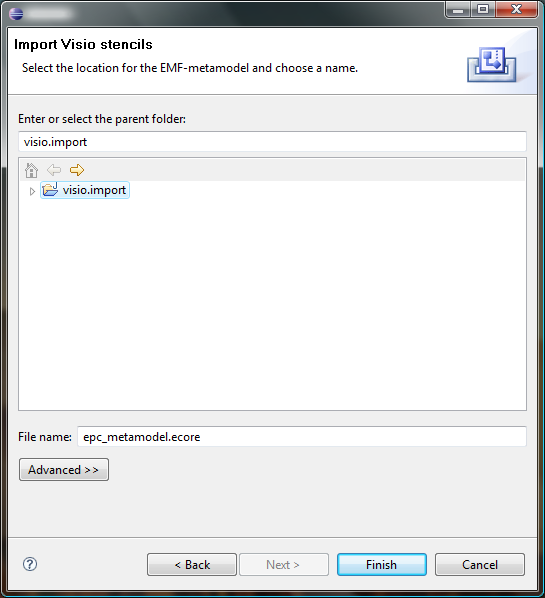
- Press the Finish button. The following screenshot shows the result of the transformation.
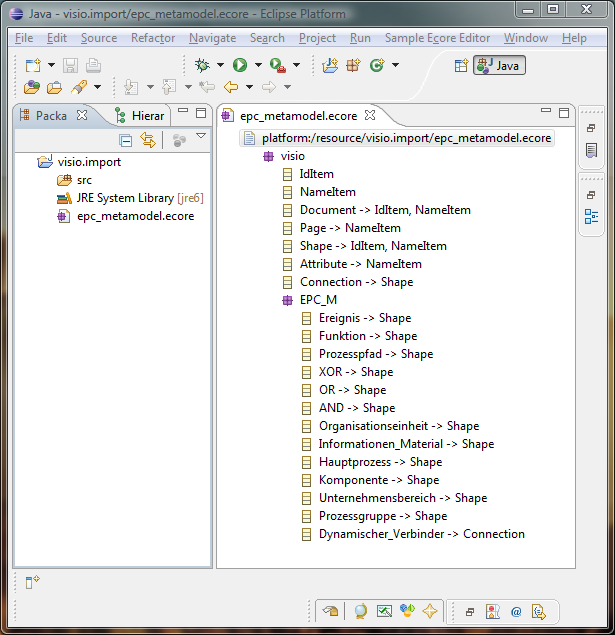
Import a Visio model with a corresponding Visio stencil to EMF
- This picture shows the Visio stencil and model that should be imported.
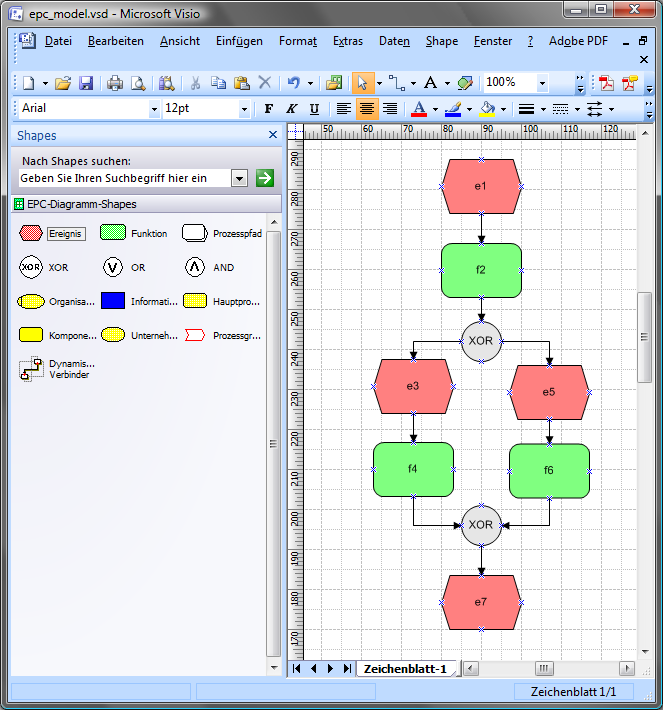
- Create an Eclipse Project: File -> New -> Java Project
- Import a Visio model with stencil: File -> Import -> M3B -> Microsoft Office Visio Models
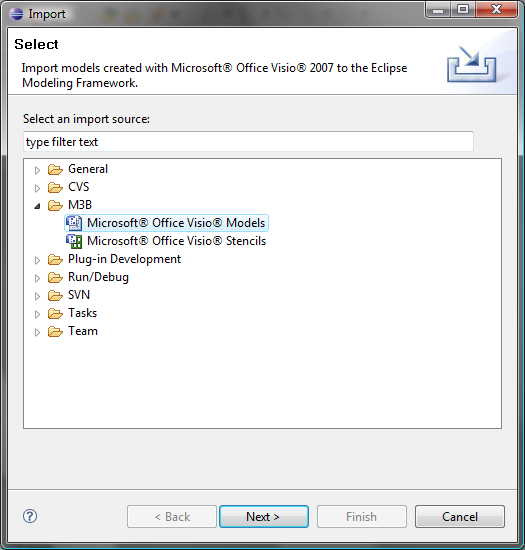
- Select a Visio model.
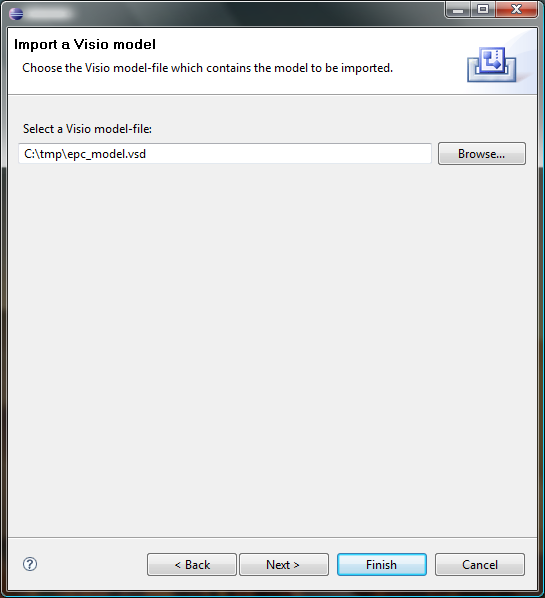
- Specify the file location of the EMF model.
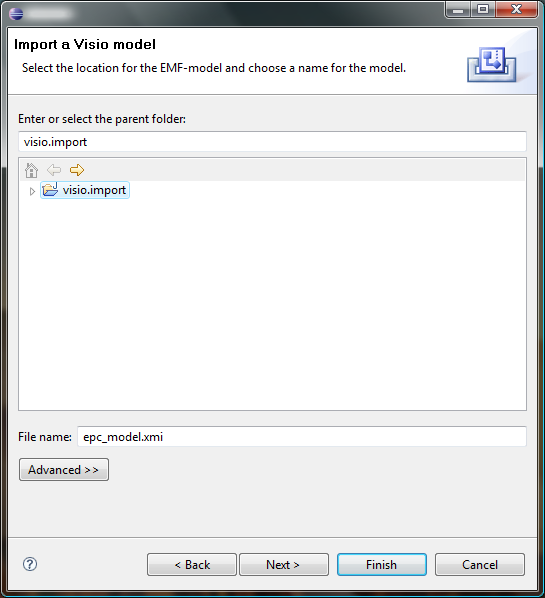
- Select the corresponding Visio stencils. If there is no stencil selected then the document stencil will be used in the transformation process. In addition to the selected Visio stencil, you can activate the search in Windows-specific stencil folders.
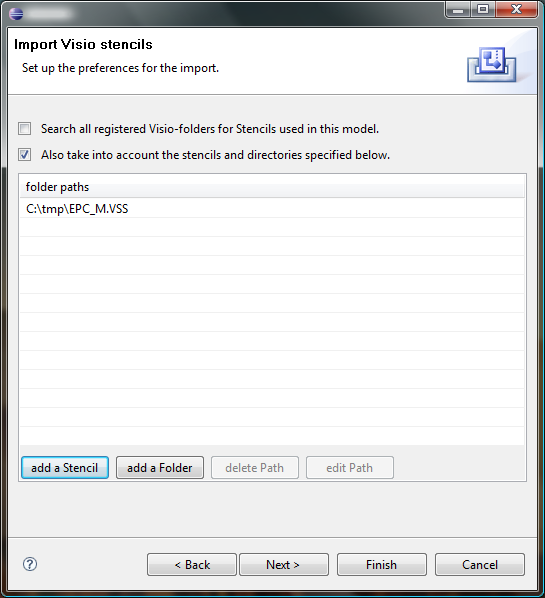
- Specify the file location of the EMF metamodel.
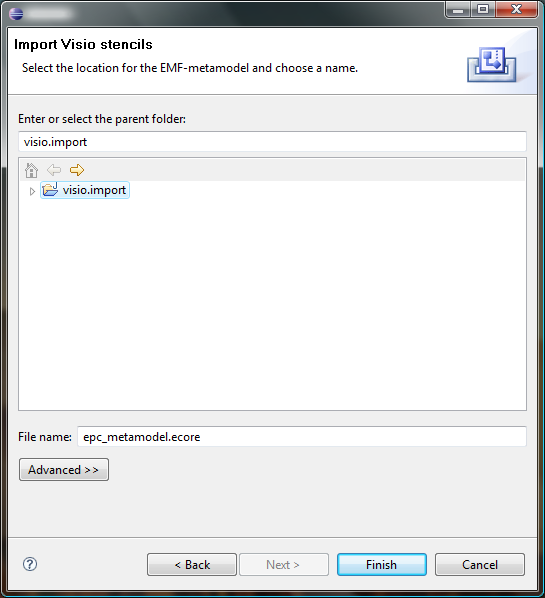
- The following screen shows the result of the transformation. At the left-hand side you can see the imported Visio stencil as EMF metamodel. At the right-hand side you can see the imported Visio model as EMF model.
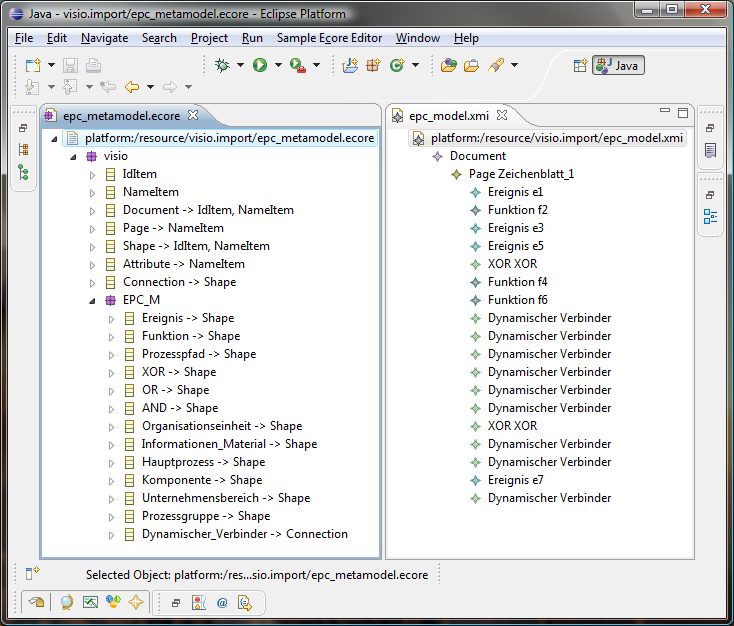
Download and Installation
-
 Download the Visio-EMF Bridge
Download the Visio-EMF Bridge
- Copy the plugin and feature folder in your Eclipse folder
- The bridge requires the following:
- Microsoft Visio 2007
- Microsoft. NET 3.5
- Eclipse Modeling Framework 2.4
- Eclipse Platform 3.4 (we used the
 Eclipse Modeling Tools)
Eclipse Modeling Tools)